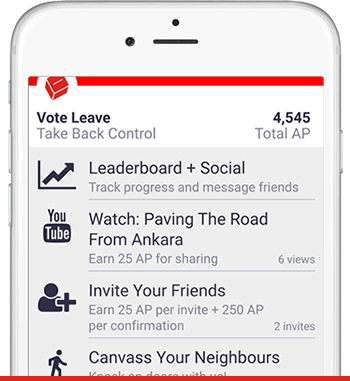Care has been taken to ensure our website is accessible to all those who may seek to use it - to that extent, we aim to ensure that all content is clearly navigable, links are accurate and obvious, and appropriate to people of all ages and abilities.
Our primary campaign documents, setting out the case for voting Leave in the forthcoming EU Referendum, can be requested in the following formats:
- Large Print
- Braille
- Audio Recording
- Easy-Read
- Sign Language
- Tools for better use of this website
If you require these, or any other of our campaign materials in additional formats, please contact the campaign on accessibility@voteleave.uk and we will do our best to provide a version that will work for you.
Whenever possible, we aim to meet best-practice W3C AA standards for website accessibility, including ensuring all images have alt-text descriptions for screen readers, that colour schemes have the necessary contrast for colour-blind users, and that the site works on all modern and most legacy browsers. Links to files (for example PDF files and Microsoft Word documents) will always open in a new window, and we try to ensure that link names are unique on a page. Where possible, all video content has subtitles / closed captioning, and transcripts are available of events / speeches on demand.
We have designed our website to work best in Google Chrome and Firefox, however the website will also work perfectly in Internet Explorer 9 onwards. The website will also render perfectly in Microsoft Edge. If you are using an earlier version of Internet Explorer please download the latest version and complete the update. You can download the latest version from Download IE.
If you are using Firefox, Chrome or Safari, these browsers now automatically update, so you should be viewing the Vote Leave website on the latest version.
If you have any questions or suggestions regarding the accessibility of the Vote Leave website, please contact us.
For more information and guidance on customising how you view our website, please review the BBC's My Web My Way and AbilityNet's My Computer, My Way.
Further information on accessing and navigating the site can be found below.